Updating Desktop Applications
Downloading RP Installer
If a setup package has not been provided, please email support at the following email address:
Manually Updating RP Desktop Applications
Both Discovery Manager and Discovery Agent need to be uninstalled/reinstalled for any update. This can be done manually by going to each machine, opening the Control Panel, going to Programs and Features, finding RP in the list of available Programs and uninstalling it. Given that the Reveal Desktop Applications can be installed on many machines, it is recommended to use the automatic update feature listed below.
Automatically Updating RP Desktop Applications
Both Discovery Manager and Discovery Agent can be automatically updated. Since both applications support non-Internet based licenses, the update process was designed to work behind a client’s firewall and does not require Internet access. This process also allows the user to control when to update Discovery Manager and Discovery Agent. This process is accomplished by creating an Update Folder for both applications on the internal network. When both applications are started, each application will monitor its respective Update Folder to see if a newer version of the application has been copied into the folder. If there is a newer version within the folder, the application will automatically update to the newer version.
Setting Up the Update Folder
Upon launching Discovery Manager and Discovery Agent, set the Update Folder by doing the following:
For Discovery Manager, click the Update Folder button within the Home Ribbon and supply a network folder path to a location that all Discovery Manager machines can access.
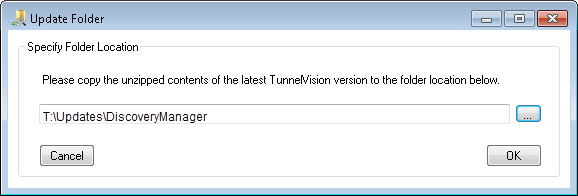
For Discovery Agent, click the Update Folder button within the Ribbon and supply a network folder path to a location that all Discovery Agent machines can access. This should be a different folder than the Discovery Manager Update Folder.
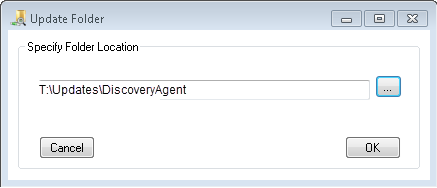
Copying New Versions to Update Folders
To receive the latest version of RP, email the following address:
Whenever it is desired to update all machines with a newer version of RP Desktop, please do the following:
Download the zip file provided by the Reveal Support team
Unzip the contents
Copy the unzipped contents (i.e. the Setup.exe and the MSI file) to the applicable application’s Update Folder.
Upon restart, the application will update to the newer version.