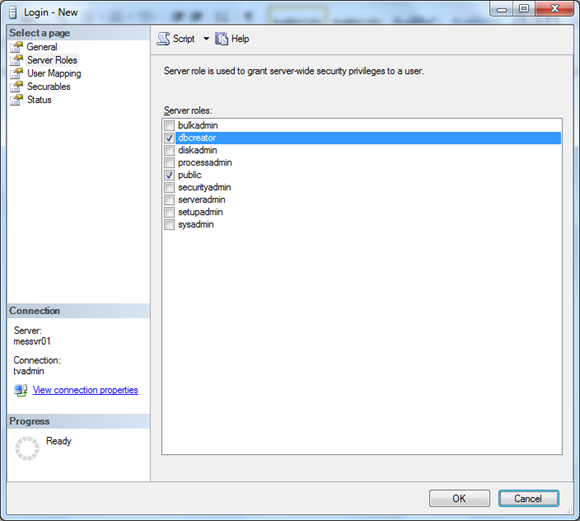SQL Server Setup
The RP uses Microsoft SQL Server Standard. If a SQL Server does not exist, it should be setup prior to installing the RP software on any machine. A 6-month evaluation can be downloaded from Microsoft by clicking on the below link. If a SQL Server already exists and is going to be used, please move to the SQL Server Login Creation section below.
Installing SQL Server
We refer you to Microsoft's authoritative documentation on planning and installing SQL Server at https://docs.microsoft.com/en-us/sql/sql-server/install/planning-a-sql-server-installation?view=sql-server-ver15.
SQL Server Login Creation
Reveal Processing supports both Integrated (Mixed Mode) and SQL authentication. If it is desired to use the sa account, please skip this step, and move on to installing Reveal Desktop.
If it is desired to use an account with permissions other than sysadmin, a SQL Login should be created that has the dbcreator role or a Windows account added to SQL Server with the dbcreator role. To create a SQL Server Standard/Enterprise dbcreator role perform the following steps.
Create a new SQL Login. If not using a Windows account integrated into SQL Server a SQL Login should be created. The username and password for this SQL Login or Windows service account should be used when setting up Discovery Manager. To create a new SQL Login within SQL Server Management Studio (SSMS) right click on Security -> New -> Login…
In the General section of the Login – New form:
type in a Login name,
choose SQL Server authentication,
enter a password, and
deselect Enforce password policy.
If a user has already been created right click on the user to check the below settings Security -> Logins.
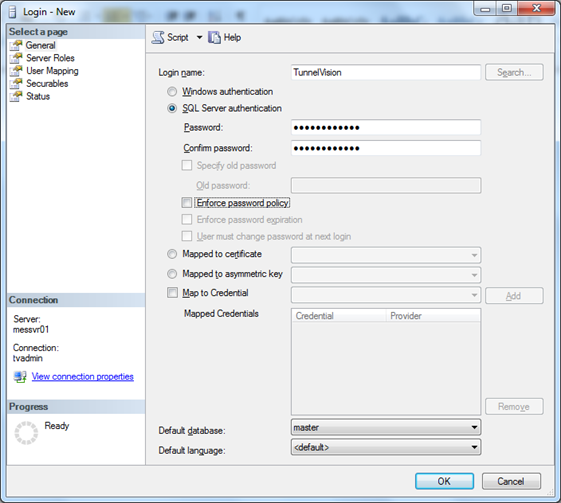
To make sure that the user has the dbcreator role selected, open Server Roles and check dbcreator.