Reveal Processing ECA Export Workflow
Sometimes a case requires a fast first review to triage potentially relevant and privileged data before a full production assessment is undertaken. Reveal Processing supports this early case assessment (ECA) scenario with a workflow involving its Review (Append) and Review (Overlay) export types. This workflow pushes only metadata and text to Review to get data in fast and saves on hosting fees while users strategize on their case.
Reveal has also developed a new workflow, called ECAi, that will be discussed at the end of this article.
First ECA Export - Review (Append)
Once you have either ingested an import set or searched and created a Selective Set for Export, a Review (Append) export will quickly push documents to Reveal for initial review. Only the metadata and any extracted or OCR text will be included in this export for the most efficient output and indexing of these data.
With your project selected, open the Export Module.
Select the Data Imports, Selective Set or other defined grouping to be exported.
Enter an Export Name that will readily identify this job.
Change Type to Review (Append).
Note
Notice that Export Natives under the Export Settings tab below is set to For All Documents and cannot be changed here.
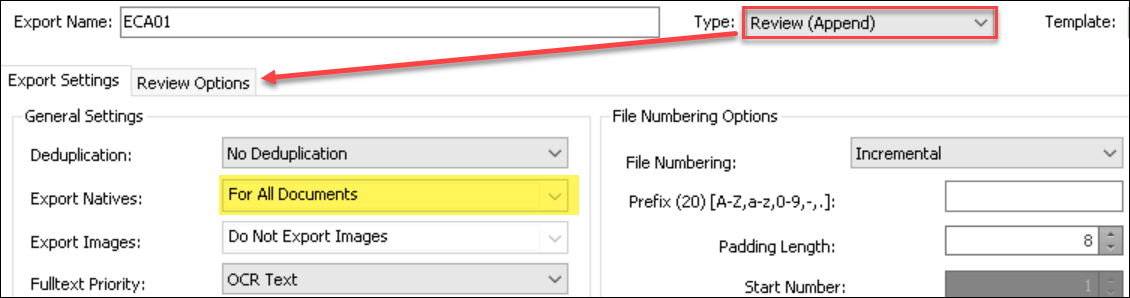
Open the Review Options tab.
Under Select Field Mapping, change the selection to ProcessingToReview.###_ECA (where ### will be a number representing the latest mapping version). This will change the field mapping shown below.
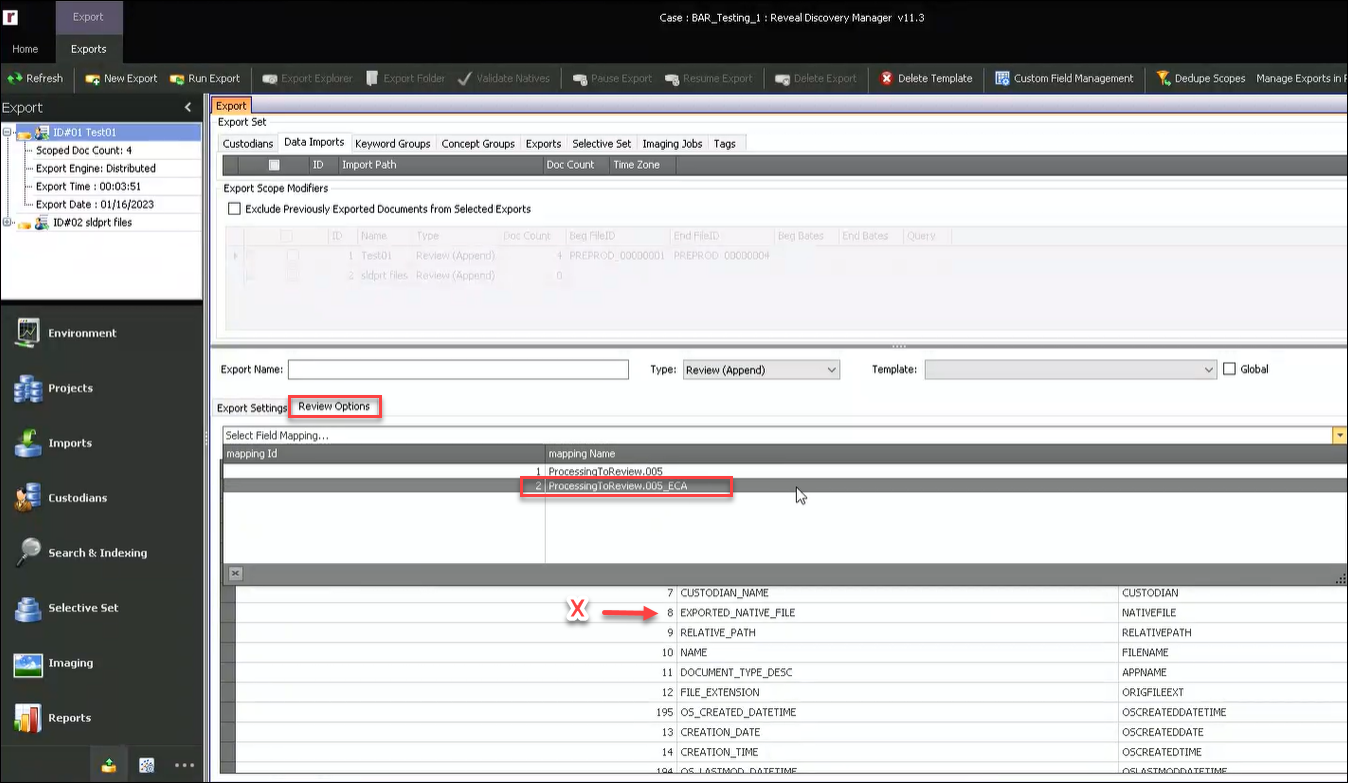
The field mapping changes upon selection to exclude EXPORTED_NATIVE_FILE.
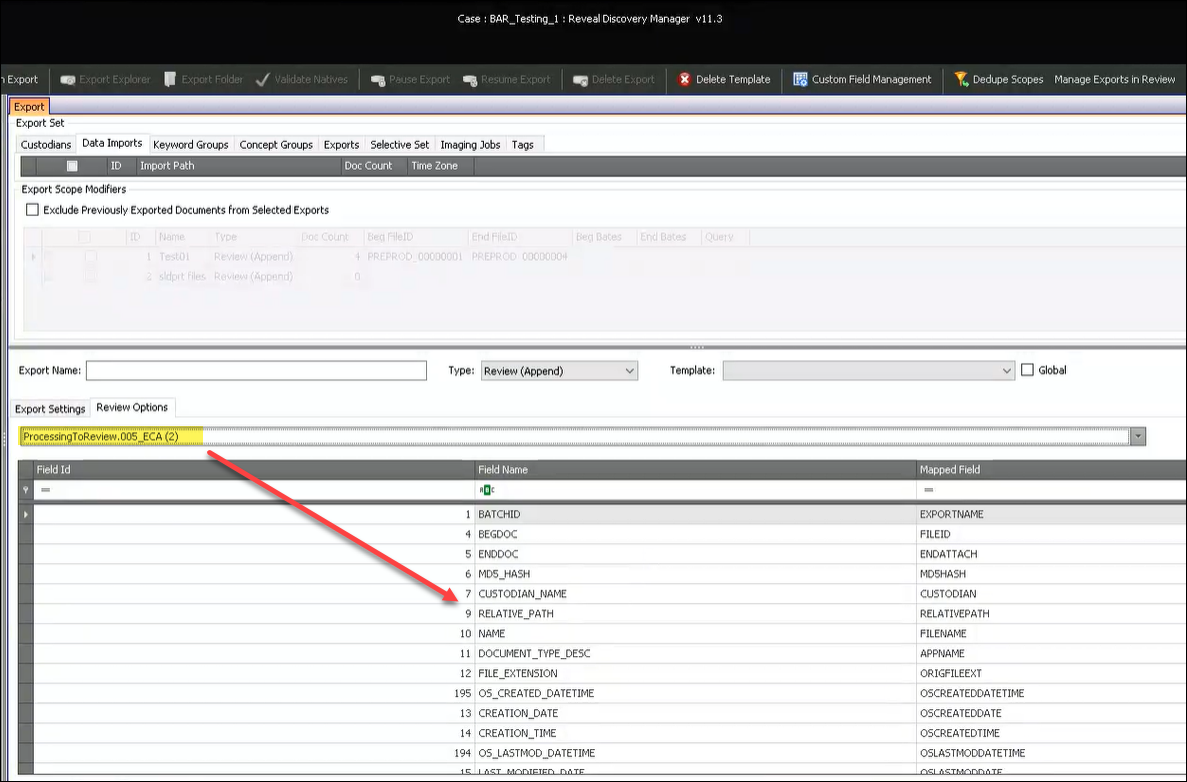
Going back to the Export Settings tab, you will see that Export Natives is now set to For No Documents.
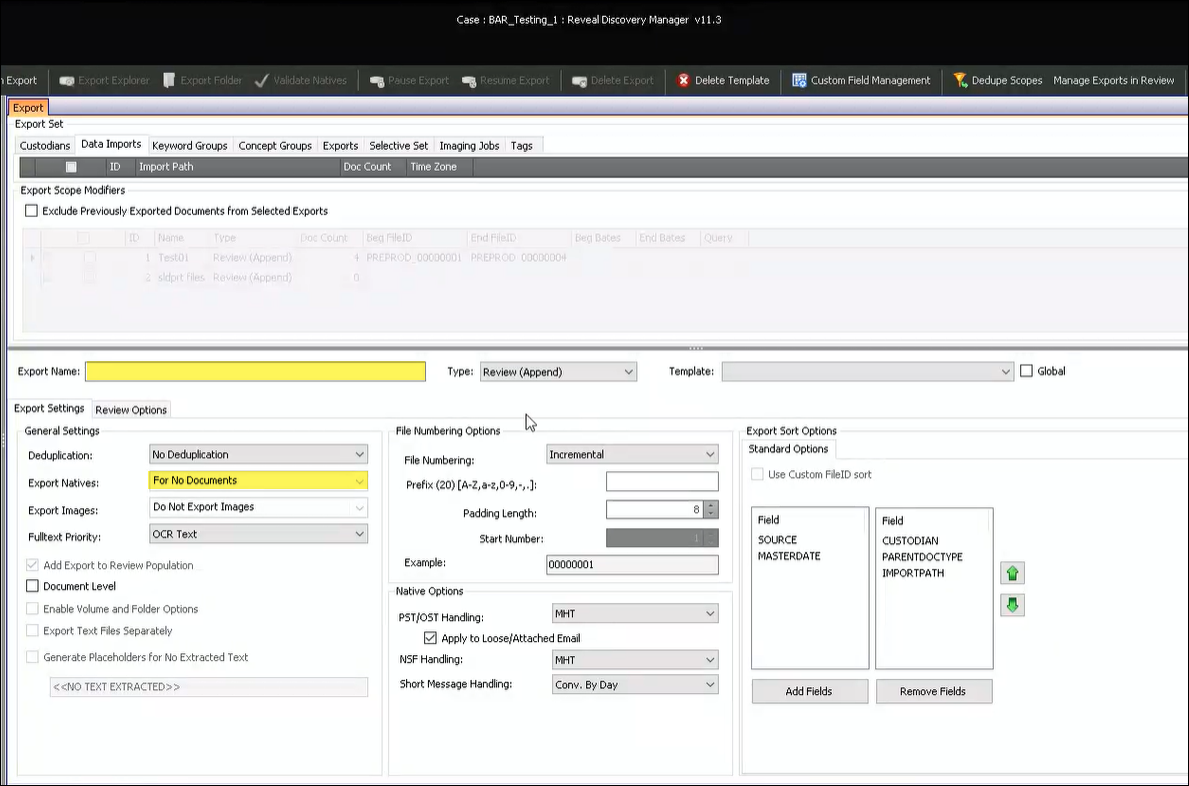
Run the export, which will be integrated into the corresponding Reveal project.
ECA Export - Review (Overlay)
Upon ECA review, you will have a list of documents for which you will want to add natives for additional review and production.
To append natives to previously exported documents, open Processing to the Selective Set Module.
Under Selective Set Properties, open File ID List.
Select Export File IDs.
Define the Text or List File to use – in either case, there must be one ID value per line.
Specify the File ID field to be references (e.g., TVfileID or Begin Number).
Name and save the Selective Set.
Go to the Export Module.
Choose the Selective Set to be used for the overlay export.
Enter an Export Name that will readily identify this job.
Change Type to Review (Overlay).
Note
NOTE that Export Natives under Export Settings is initially set to For No Documents.
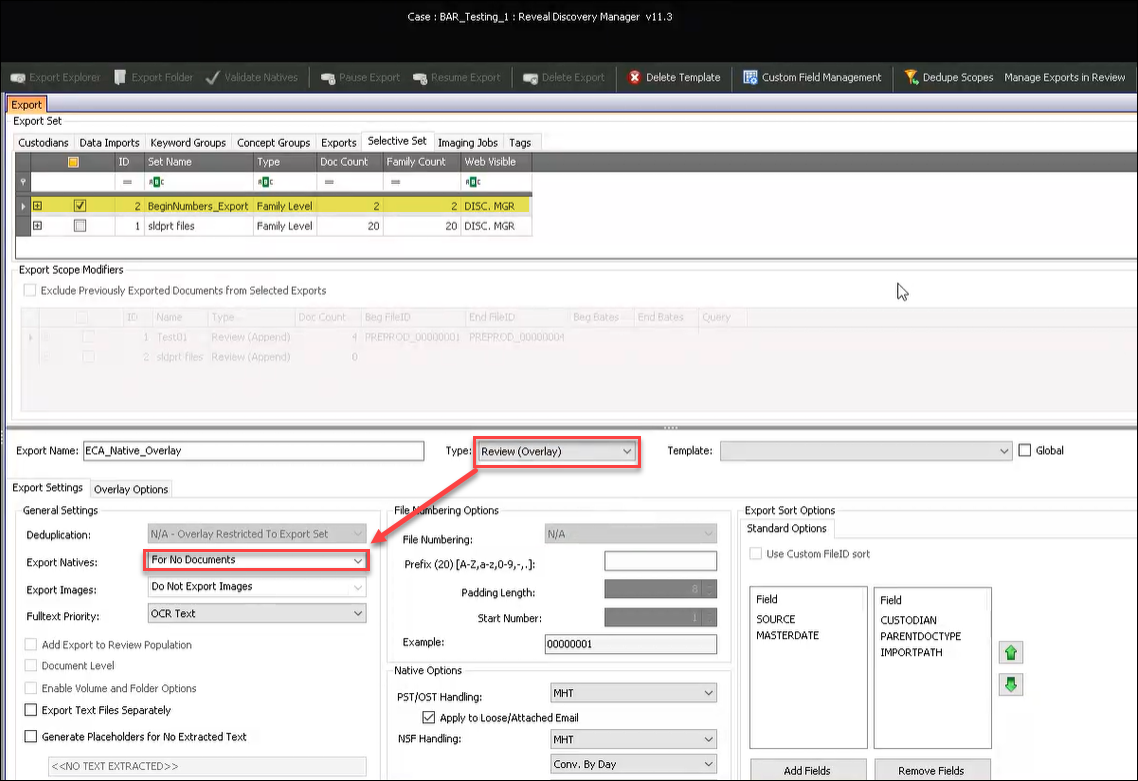
Change Export Natives to For All Documents.
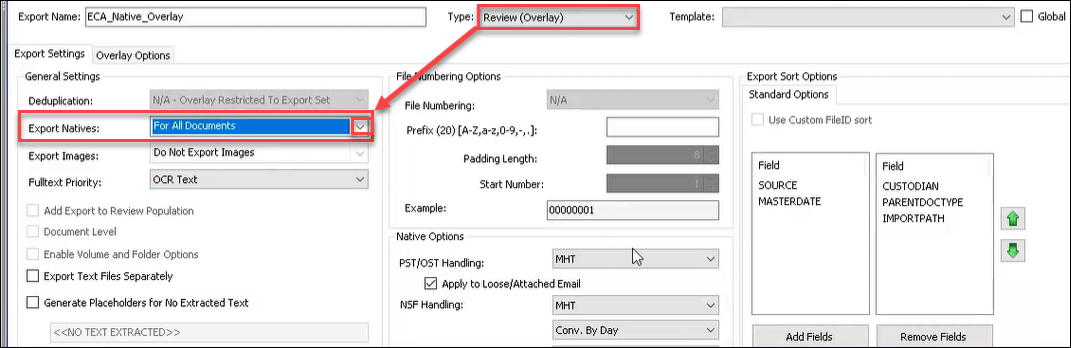
Open the Overlay Options tab.
Select EXPORTED_NATIVE_FILE from the Available Fields – you may use the filter to readily locate this (or any other) native file field to be exported for overlay.
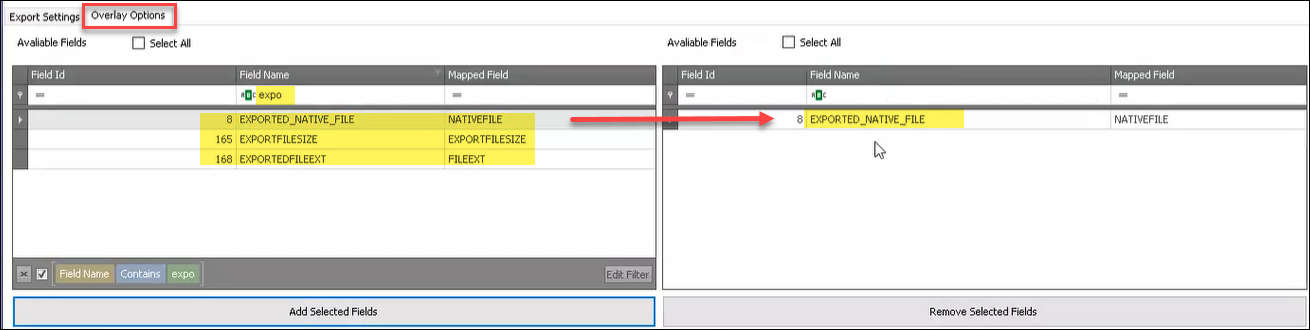
Run the export, which will be integrated into the corresponding Reveal project and will add the native files to the selected document records.
Note
Once native files are overlaid into Review, the Native / HTML index needs to be run. As with Item 2a immediately above, you can use a list of File IDs or document numbers to target which documents you want to index.
ECAi
ECAi refers to the new export and indexing process where Discovery Manager exports all data (natives, text and metadata), but not all of it is initially indexed. This speeds up initial document loading, so the data can be managed and culled faster.
Previously, all exported data was auto-indexed in Review, but now only the OCR/Loaded text (text from Discovery Manager) and the document metadata are indexed for initial review. Extracted text and the Native/HTML text (required for near-native rendering and near duplicate analytics, for example) are not performed initially.
Due to this change, near natives will not be initially available for reviewers to review. For documents to be fully reviewed, admin users will need to log in to the Review Manager and index the Native/HTML, which will create the near natives for those documents.
Reveal 11.4 will allow users to create native renderings as a bulk action on subsets of documents rather than all documents in the index so that only documents deemed to be of interest will be fully indexed.