Desktop Software Installation
Microsoft .NET Framework 4.8
Microsoft .NET Framework 4.8 is required on all machines. If the machine is up to date on Microsoft patches, or it has internet access and the Setup.exe is used, the system will be able to obtain this file. To install this machines without internet access, please click the below link:
Outlook Installation
To process Outlook PST files, Microsoft Outlook needs to be installed on the machine, as well as a default email profile. Outlook 64-bit must be installed for Discovery Manager. After installing Outlook you will be prompted to create a default Outlook email profile, or you may do so under the Control Panel Mail (Microsoft Outlook) applet:
In the Windows Search box type Control Panel, and click to open.
Change the View by selector at the right of the screen from Category to Large icons or Small icons.
Open the Mail (Microsoft Outlook) applet.
Select Add... to create a new profile.
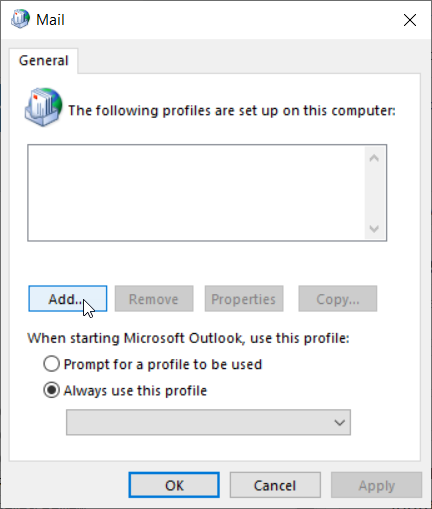
Enter a name for the new profile; it is strongly recommended to use a consistent role name throughout the platform; click OK.
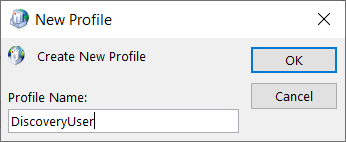
In the Add Account screen, select Manual setup or additional server types. Click Next.

Choose POP or IMAP as account type. Click Next.
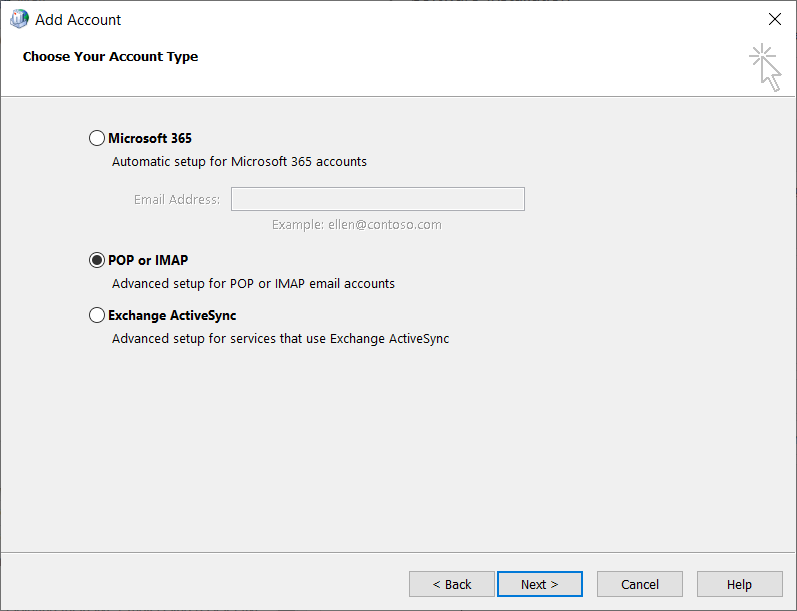
In the POP and IMAP Account Settings screen, enter the following to complete the service profile:
_ (underscore character) for Your Name.
_@_.com (underscore@underscore.com) for Email Address.
_ (underscore character) for Incoming mail server.
_ (underscore character) for Outgoing mail server (SMTP).
_ (underscore character) for User Name.
Leave Password blank.
Check Remember Password.
Uncheck Automatically test account settings when Next is clicked.
Click Next.
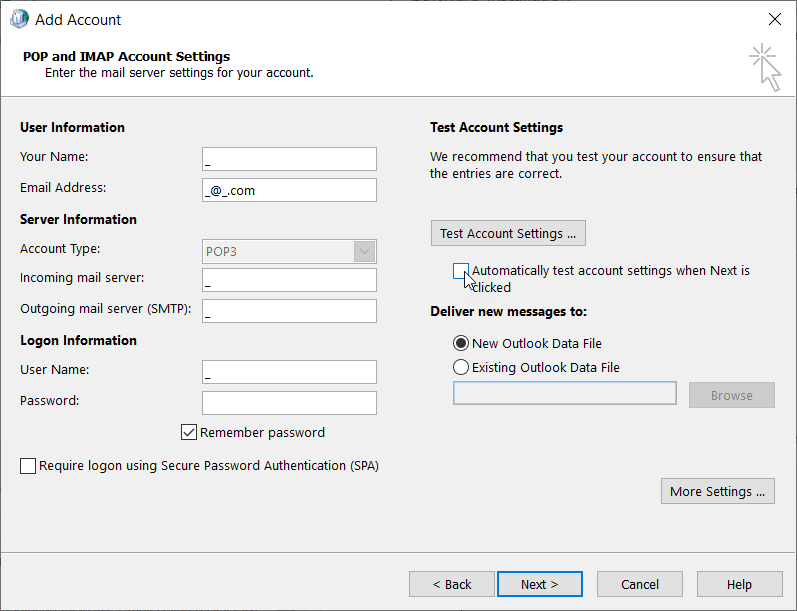
Uncheck Set up Outlook Mobile on my phone, too and click Finish.
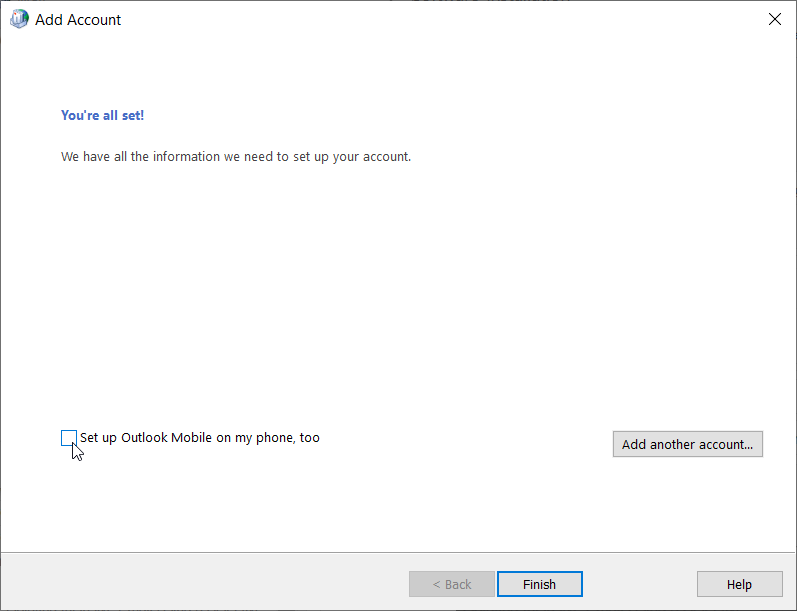
The finish profile will appear in the Mail window. Make sure that Always use this profile is selected for the new profile and click OK.
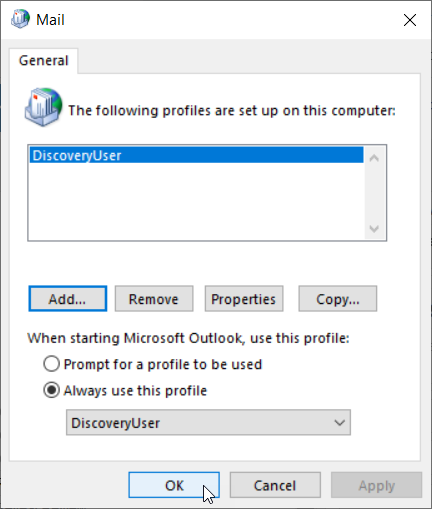
Lotus Notes Installation
To process Lotus Notes NSF files Lotus Notes 10.0.1 or later needs to be installed on the machine, as well as a default mail profile on the machine. After installing Lotus Notes, please perform the following steps to create a default Lotus Notes email profile:
Click Next.
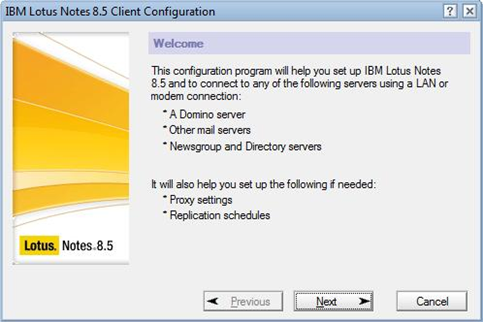
Uncheck ‘I want to connect to a Domino server’; Enter a ‘.’ for ‘Your name’ and click Next.
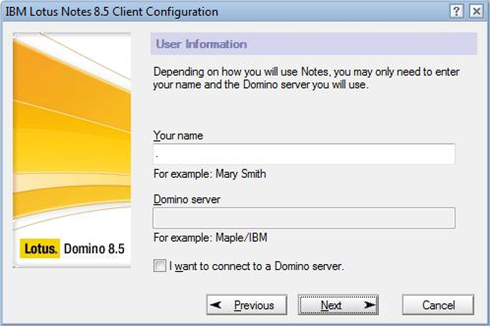
Choose nothing and click Next.
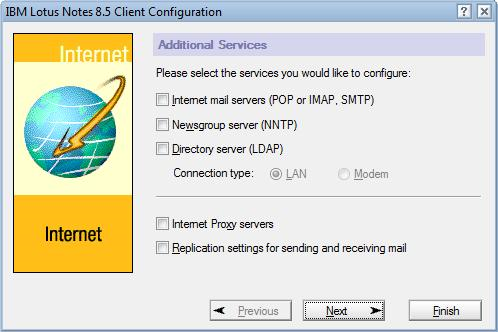
For the question about setting Lotus Notes as your default email program check ‘In the future, do not perform this check’ and click No.
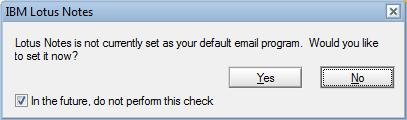
SQL Server Management Studio (SSMS)
SQL Server Management Studio is used by the Reveal Support Staff to connect to the SQL Server database(s) to optimize the environment as well as troubleshoot issues. This application is not required to be on each RP Desktop system but is a useful utility and window into database operations for sophisticated users. Even if SQL Server is not installed on a machine the SSMS may be installed separately by itself.
====================
When installation and configuration of the above items is complete you will be ready for Installing RP Desktop.